
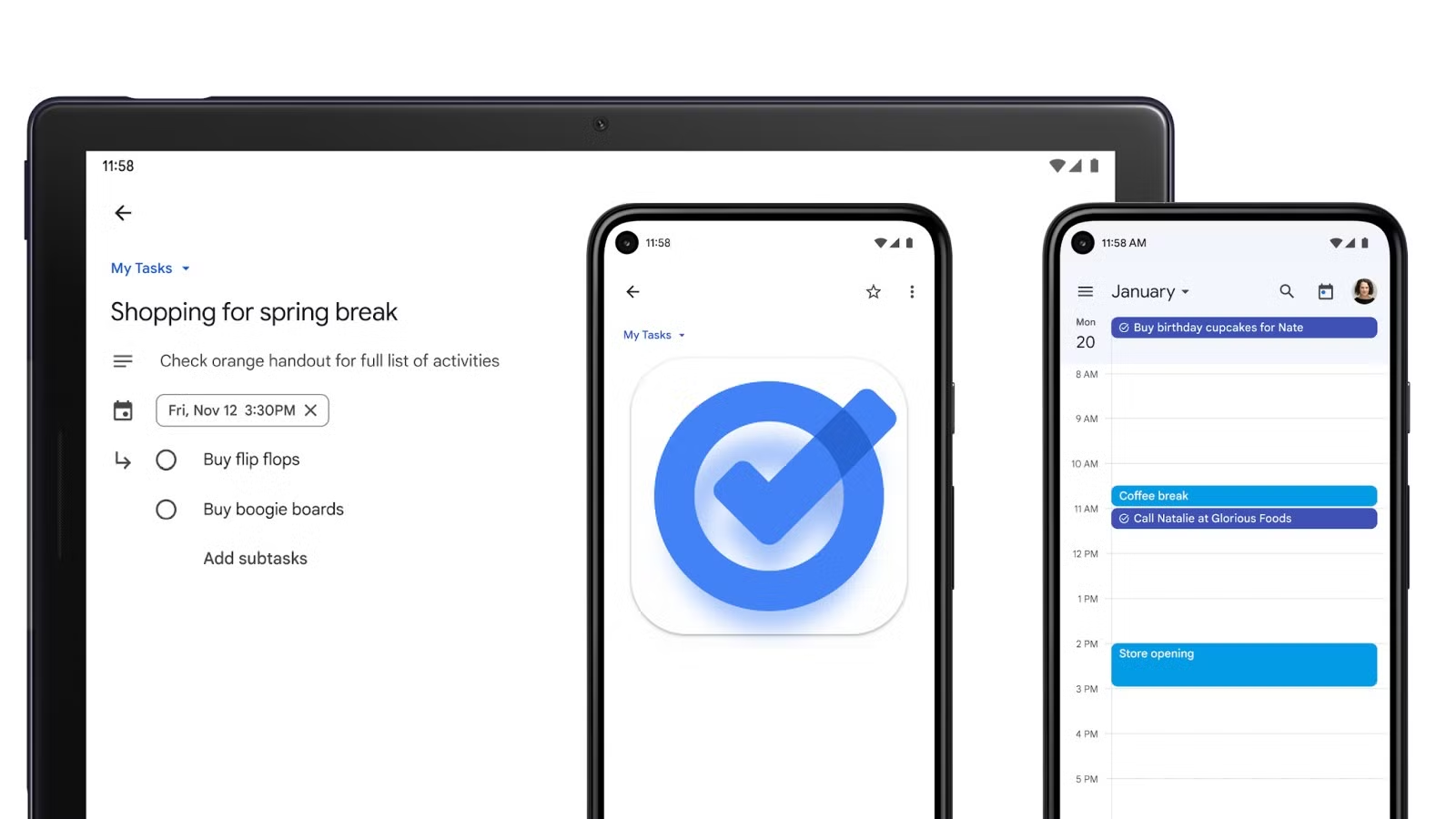
Productivity hacks can significantly improve your efficiency and output at work. Let’s Ping Pong Go explore this topic in more detail with Google Workspace tools below, focusing on how Docs, Calendar, and Tasks can revolutionize your workflow and boost productivity.
Google Docs is a powerful tool that can dramatically improve your productivity when used effectively. One of the key advantages of Google Docs is its real-time collaboration feature, which allows multiple team members to work on the same document simultaneously. This eliminates the need for back-and-forth email exchanges and version control issues, saving valuable time and reducing confusion.
To maximize your productivity with Google Docs, consider using templates. Google offers a wide range of pre-designed templates for various purposes, such as project proposals, meeting notes, and reports. These templates can serve as a starting point, saving you time on formatting and ensuring consistency across your documents. You can also create your own custom templates for frequently used document types, further streamlining your workflow.
Another productivity hack in Google Docs is the use of keyboard shortcuts. Learning and utilizing these shortcuts can significantly speed up your document creation and editing process. Some essential shortcuts include Ctrl + / (or Cmd + / on Mac) to open the list of all available shortcuts, Ctrl + Shift + V to paste without formatting, and Ctrl + Alt + M to insert comments.
The Voice Typing feature in Google Docs is a game-changer for those who prefer speaking over typing or have mobility issues. To activate this feature, go to Tools > Voice typing. This can be particularly useful when you need to brainstorm ideas or draft content quickly without being slowed down by typing.
Utilizing the Explore feature in Google Docs can also boost your productivity. This AI-powered tool suggests relevant content from your Google Drive, the web, and your team’s shared files. It can help you quickly find and insert information, images, and charts into your document without leaving the interface.
Google Calendar is an essential tool for managing your time effectively and staying on top of your commitments. One of the most powerful features of Google Calendar is the ability to create multiple calendars for different aspects of your life or work. For instance, you could have separate calendars for personal appointments, work meetings, project deadlines, and team schedules. This allows you to toggle visibility and manage your various commitments more efficiently.
To further enhance your productivity, take advantage of Google Calendar’s integration with other Google Workspace tools. For example, you can create events directly from Gmail by clicking on dates and times mentioned in emails. This seamless integration saves time and reduces the risk of overlooking important appointments.
Another useful feature is the ability to set up recurring events. For regular meetings or tasks that occur at fixed intervals, you can create a single event and set it to repeat daily, weekly, monthly, or annually. This saves time on manual entry and ensures you never forget these recurring commitments.
Google Calendar’s “Find a time” feature is invaluable for scheduling meetings with multiple participants. This tool allows you to view the availability of all invitees side by side, making it easy to find a time slot that works for everyone. It eliminates the need for lengthy email threads to coordinate schedules, significantly reducing the time spent on meeting planning.
To make the most of your scheduled time, consider using the “Speedy meetings” setting in Google Calendar. This feature automatically ends 30-minute meetings 5 minutes early and hour-long meetings 10 minutes early, giving you buffer time between appointments and reducing the likelihood of back-to-back meetings running over.
Read more: Automate Your Workflow: Tools to Save Hours Every Week
Time blocking is a productivity technique that pairs exceptionally well with Google Calendar. This method involves dedicating specific blocks of time to particular tasks or types of work. By scheduling your day in this manner, you can better focus on individual tasks and reduce the mental strain of constantly switching between different types of work.
To implement time blocking in Google Calendar, create events for different tasks or categories of work. For example, you might block out 9:00 AM to 11:00 AM for focused work on a specific project, 11:00 AM to 12:00 PM for checking and responding to emails, and 1:00 PM to 3:00 PM for meetings. Be sure to include breaks in your schedule to avoid burnout and maintain productivity throughout the day.
Color-coding your calendar events can make your time blocks more visually distinct and easier to manage at a glance. You might use different colors for different types of tasks, projects, or levels of priority. This visual organization can help you quickly understand your day’s structure and make adjustments as needed.
Google Tasks is a simple yet powerful tool for managing your to-do lists and staying on top of your responsibilities. One of the key advantages of Google Tasks is its integration with other Google Workspace tools, particularly Gmail and Google Calendar. This integration allows you to create tasks directly from emails or calendar events, ensuring that important action items don’t get lost in your inbox or overlooked in your schedule.
To maximize your productivity with Google Tasks, start by creating multiple lists for different areas of your work or life. You might have separate lists for different projects, personal tasks, and long-term goals. This organization helps you focus on specific areas when needed without being overwhelmed by a single, lengthy to-do list.
Prioritization is crucial for effective task management. Google Tasks allows you to star important items and set due dates. Use these features to highlight your most critical tasks and ensure they’re completed on time. You can also rearrange tasks within a list by dragging and dropping, allowing you to order your tasks based on priority or logical sequence.
Another productivity hack is to break down larger tasks into smaller, manageable subtasks. Google Tasks supports this by allowing you to add subtasks to any main task. This approach can make overwhelming projects feel more achievable and help you track progress more effectively.
The Getting Things Done (GTD) system, developed by David Allen, is a popular productivity method that can be effectively implemented using Google Tasks. The GTD method involves capturing all your tasks, ideas, and commitments in a trusted system outside your mind, then organizing and reviewing them regularly.
To implement GTD with Google Tasks, start by creating lists that correspond to the key GTD categories: Inbox, Next Actions, Waiting For, Projects, and Someday/Maybe. Use the Inbox list to quickly capture new tasks or ideas as they come to you throughout the day. During your regular review sessions, process these items and move them to the appropriate lists.
The Next Actions list should contain all the immediately actionable tasks. The Waiting For list is for tasks you’ve delegated or are waiting on someone else to complete. The Projects list should outline your ongoing projects and their associated next actions. Finally, the Someday/Maybe list is for ideas or tasks you might want to pursue in the future but aren’t committed to right now.
Regularly reviewing and updating your lists is crucial to the GTD system. Set aside time each week for a comprehensive review of all your lists. During this review, update the status of tasks, add new items that have come up, and move tasks between lists as needed. This regular maintenance keeps your system current and ensures nothing falls through the cracks.
Read more: Digital Minimalism: How Fewer Tools Can Make You More Productive
While each Google Workspace tool is powerful on its own, the real productivity boost comes from integrating these tools to create a seamless workflow. By leveraging the connections between Docs, Calendar, and Tasks, you can create a comprehensive productivity system that covers all aspects of your work.
One effective integration is linking your Google Tasks with your Google Calendar. When you add due dates to your tasks, they automatically appear in your calendar. This gives you a visual representation of your upcoming deadlines alongside your scheduled events, helping you plan your time more effectively.
Another useful integration is between Google Docs and Google Calendar. When you’re working on a document related to an upcoming meeting or event, you can easily add it to the relevant calendar event. This ensures that all attendees have access to the necessary documents and can come prepared, making your meetings more productive.
The integration between Gmail and Google Tasks allows you to turn emails into actionable items quickly. When you receive an email that requires action, you can create a task directly from the email with just a few clicks. This helps prevent important tasks from getting lost in your inbox and ensures they’re properly tracked in your task management system.